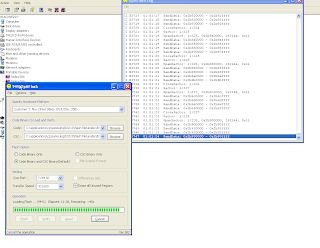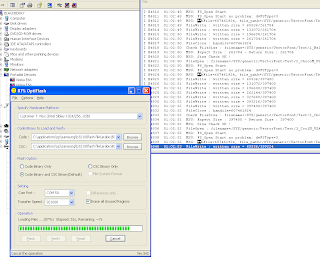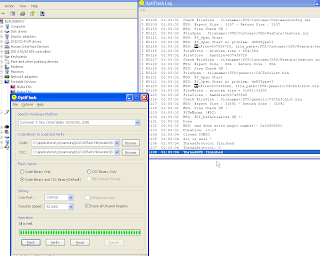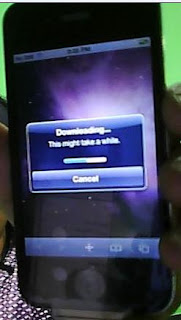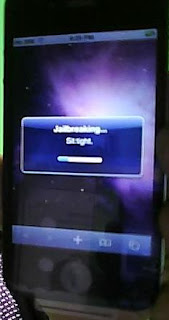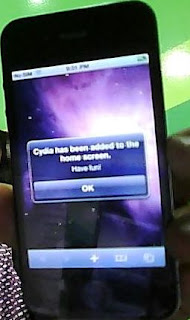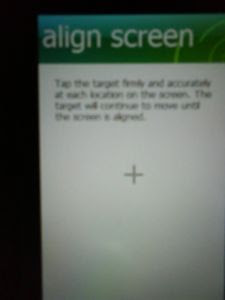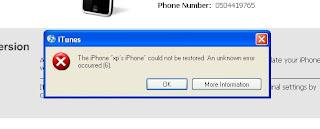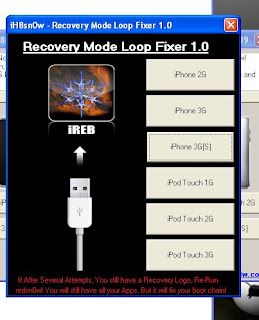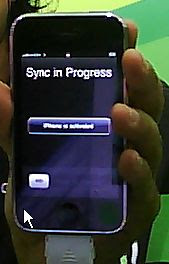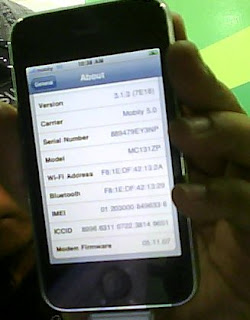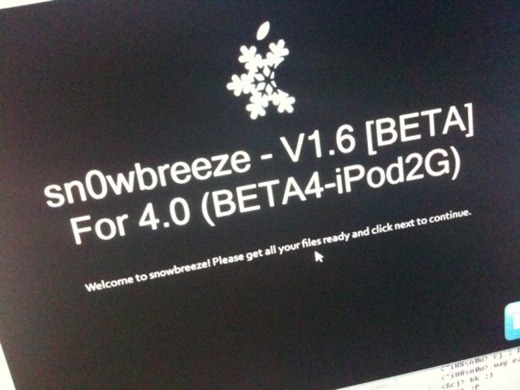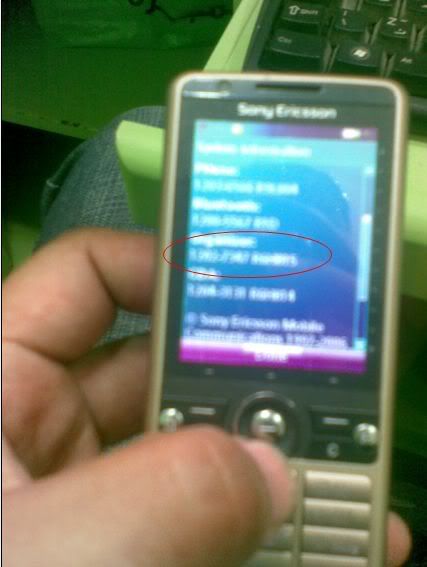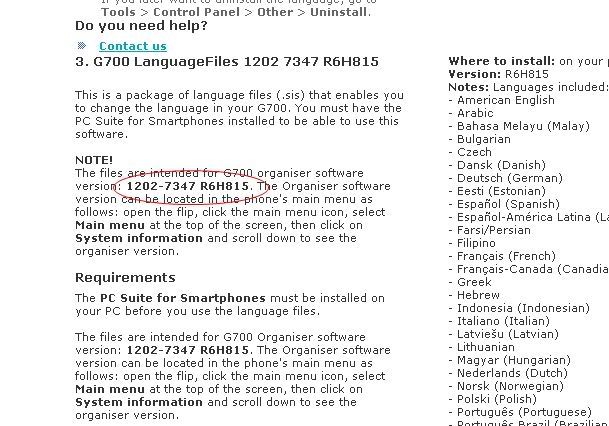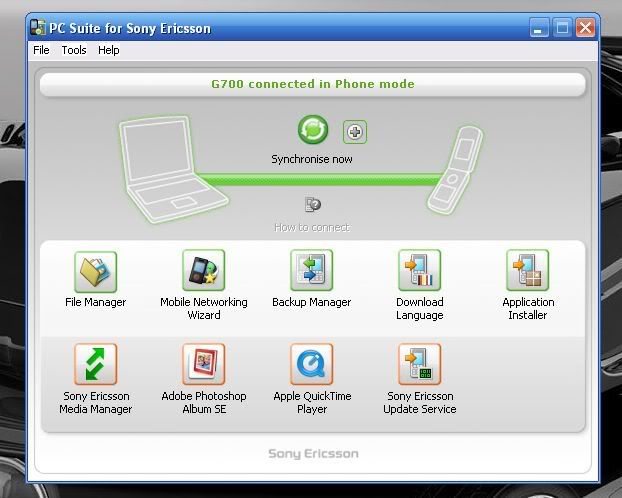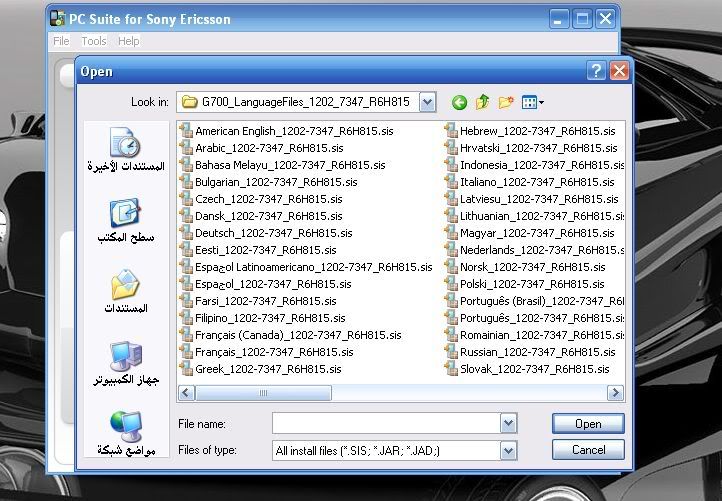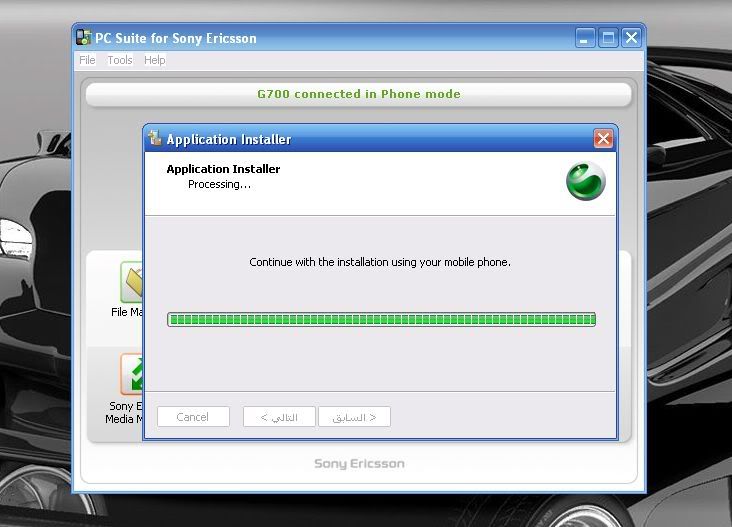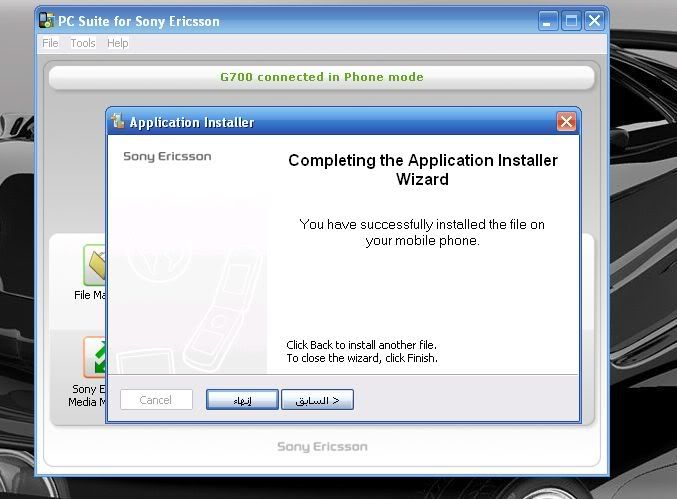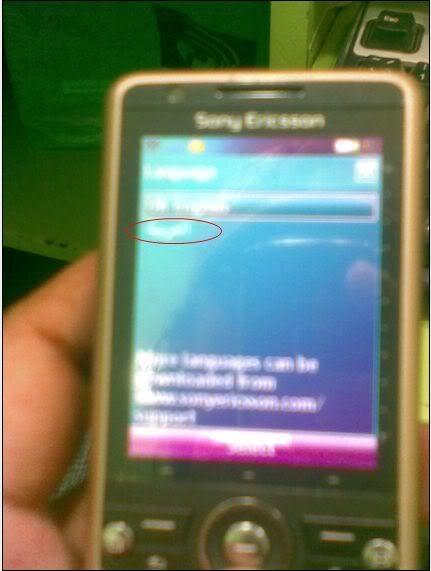yep..iOS 4 on iPhone 3GS with new bootrom can now be jailbroken..but there's a catch and a procedure..full details below..
credits to ih8sn0w...
-------------------------------------------------------------------------------------
Pwning 4.0 on New Bootrom 3G[S] w/3.1.2 SHSH Blobs
I wrote this all on the road with my iPad, so sorry if there is any major Grammar errors. If anyone points out any errors, I'll fix it up. Anyways...
-------
I figured making a tool would take a bit too long. So, i'm going to write up this tutorial. It isn't recommended for regular users.
**BEFORE PROCEEDING, ENSURE THAT YOU HAVE YOUR PHONE BACKED UP!**
-------
WHAT YOU WILL NEED:
* An iPhone 3G[S] -- new bootrom
* 3.1.2 SHSH blobs.
*
difrnt's iBSS grabber*
Payload Pwner-r2 for the 3GS.
*
sn0wbreeze V1.6.2*
iBooty* LibUSB (64-Bit users read carefully!!!)
*
3.1.2/4.0 3GS firmware downloaded.
-------
STEP A : Grabbing your 3.1.2 iBSS file.
Pointing your hosts :
I : If you have your shsh blobs saved on Cydia/Saurik's server then follow this tutorial. --
http://saurik.com/id/12II : If you have it saved with TinyUmbrella, then download the GUI here. --
http://thefirmwareumbrella.blogspot.com/-------
Restoring to grab the iBSS file.
I : Place your device in DFU.
II : Start up the iBSS/iBEC grabber.
III : Put the save folder on a new folder on your desktop.
IV : Hit "Start Monitoring".
V : Now go back to iTunes and do SHIFT + Restore. Then browse for your 3.1.2 IPSW. You will need to restore
to 3.1.2 in order to pwn 4.0.
-------
Saving your iBSS
I : After Restoring, Go to the folder that you have specified to save your iBSS file.
II : You will see folders like (Per**.tmp). Go into one of them, and you'll see a folder called "Firmware". Go there. Then go to the folder "dfu".
III : Copy the iBSS file to a safe place, then you can remove the folder created by the iBSS Grabber.
------
STEP B : Creating custom 4.0 firmware.
I : Download sn0wbreeze from
http://ih8sn0w.com and create your custom 4.0 ipsw.
*Ignore the warnings after browsing for the ipsw.*
------
STEP C : Installing LibUSB for iRecovery
Run this mini tool to detect your O/S + Arch. --
Windows + Arch. Detector*********
WARNING : IF LIBUSB IS NOT INSTALLED PROPERLY, YOUR USB MIGHT NO LONGER WORK!
*********
Windows XP Users download this installer --
LibUSB Installer*********
Windows Vista/7 users RUNNING 32-Bit:
* Download the
installer and run it in compatibility mode for Windows XP.
*********
If you are a 64-Bit user, follow this tutorial --
LibUSB 64-Bit Tut*********
Once LibUSB is installed iRecovery should be able to function now.
-------
STEP D : Pwning iBSS + iBoot
I : Download this easy tool here --
Payload Pwner-r2 for 3GS // It will help you create the payloads.
**SAVE THE PAYLOADS WHERE iBooty is.**
-------
STEP E: iBooty Prep.
Most of you know of the utility "iBooty" that I made for Aki_nG.
It will work as long as you place all of the correct files there.
I : Download iBooty GUI here --
iBooty for 3GS and Extract it.
II : Extract your Custom IPSW created by sn0wbreeze with 7-Zip or another un-archiver.
III : Grab the kernelcache and bring it into the same folder as ibooty.
Also grab the iBEC from the folder "Firmware\dfu\iBEC.n88ap.RELEASE.dfu"
IV :
* Rename your iBSS 3.1.2 signed to "ibss312.dfu"
* Rename your Kernel 4.0-Custom to "kernel.40"
* Rename your iBEC 4.0-Custom to "ibec40.dfu"
======
Your folder should look like this :
- iboot.payload <-- Created with Payload Pwner.
- exploitibss312 <-- Created with Payload Pwner.
- ibec40.dfu <-- Grabbed from Custom IPSW made by sn0wbreeze.
- irecovery.exe <-- Comes with iBooty.
- readline5.dll <-- Comes with iBooty.
- iBooty.exe <-- Comes with iBooty.
- ibss312.dfu <-- THIS NEEDS TO BE YOUR iBSS from the restore!
- kernel.40 <-- Grab from Custom IPSW made by sn0wbreeze.
- sn0w.img3 <-- Comes with iBooty.
======
-------
STEP F: Restoring to 4.0 + Booting
-------
*MAKE SURE YOU ARE ON 3.1.2 WHEN DOING THIS*
I : Run iBooty and Select "Prepare Device for Custom Firmware". Run the Process and if you see a snow flake, you can proceed!
II : Now open iTunes and restore to the custom ipsw.
***WHEN DONE, YOUR DEVICE WILL HAVE A BLACK SCREEN AND NOT BOOT! ITS IN A DFU LOOP [THIS IS NORMAL!]***
-------
STEP G : Booting
I : Just Re-Run iBooty and select "Boot It". If all goes well it will boot!
-------
Enjoy!
-------
Hopefully I can get a tool out there that will make all of this much easier. Of course, that only happens when I get bored from ppl msging me on Twitter =p
============
CREDITS:
============
*
iPhone Dev-Team (Borrowed the iBoot payload from them =])
*
msft.Guy (Helping out here and there.)
*
AKi_nG (For being the first to test this)
*
difrnt (For iBSS Grabber)
*
posixninja (For his continuous help!!!)
original source